Search and Save Groups of Users Based Events, User Filters
You might have thought the power of Fullstory was its pixel-perfect session replay, but as any user will tell you, that's only the beginning. The lever that amplifies the power of Fullstory is how it helps you find the right sessions to replay, research, analyze, and put to work—for anything from bug reproduction to conversion rate optimization—and so much more.
How do you put the power of Search to work? You search. More specifically, you create Segments of sessions based on user and event filters.
The basics » Fullstory Segments.
Before we get to your own custom Segments, let's start with the basics.
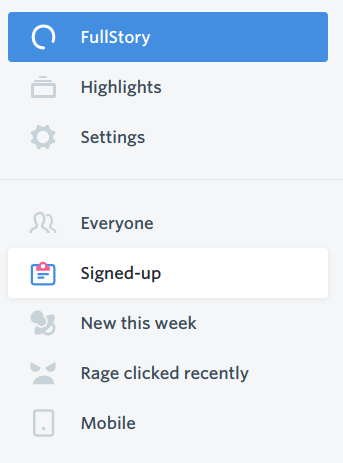
Straight out of the box, Fullstory gives you a handful of default Segments. You'll find these in the lefthand column when you launch the Fullstory App. The default Segments in Fullstory are, themselves, searches you can create separately. They include:
Everyone — self-explanatory. This is everything!
Signed-up — this segment works with FS.identify and is used to filter out anonymous users from your list of sessions. The corresponding search is a User Filter based on
Signed-up status>is signed up(KB article)

New this week — all sessions where the user was
First seen>is in the last7 days.

Rage clicked recently — sessions in the past week that contain. This Segment uses an Event Filter of
Has Rage clicks On Anything.

Mobile — Look at sessions coming from Mobile devices. This Segment is based on an Event Filter-based search:
Has>Any activitywhen theDevice was Mobile.
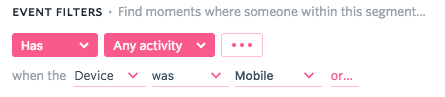
As you can see, Fullstory's default Segments are constructed based on specific Search criteria. In other words, Segments in Fullstory are powered by Search—whatever Event Filters or User Filters you desire, which means these default Segments are capable of being modified by additional Search criteria, however you see fit.
Or you can roll your own Segments from scratch using the User and Event Filters in the default Segments—mixed and matched with hundreds of other User and Event Filters. The limits are really your own imagination.
Building custom Segments in Fullstory.
Now that you get a sense for how Search and Segments work, you can start creating your own custom Segments in Fullstory based on whatever criteria you want—or use additional criteria to refine results from the default Segments (.e.g. start with Signed-up and then modify the search further).
Segments in Fullstory are built based on what it is you want to find out about your users or customers. The possibilities are near limitless[1]—a powerful realization that can also be overwhelming. Where do you begin?
It depends on what you want to do. If you're an ecommerce site, you might be curious about users who clicked on the Add to cart button. Try typing in the Search field atop your list of sessions in Fullstory Add to cart. Fullstory will begin auto-completing your query, if possible. Alternatively, you can filter your sessions based on who visited a particular page, clicked a specific CSS selector, clicked specific text, and many, many other things (too many to list).
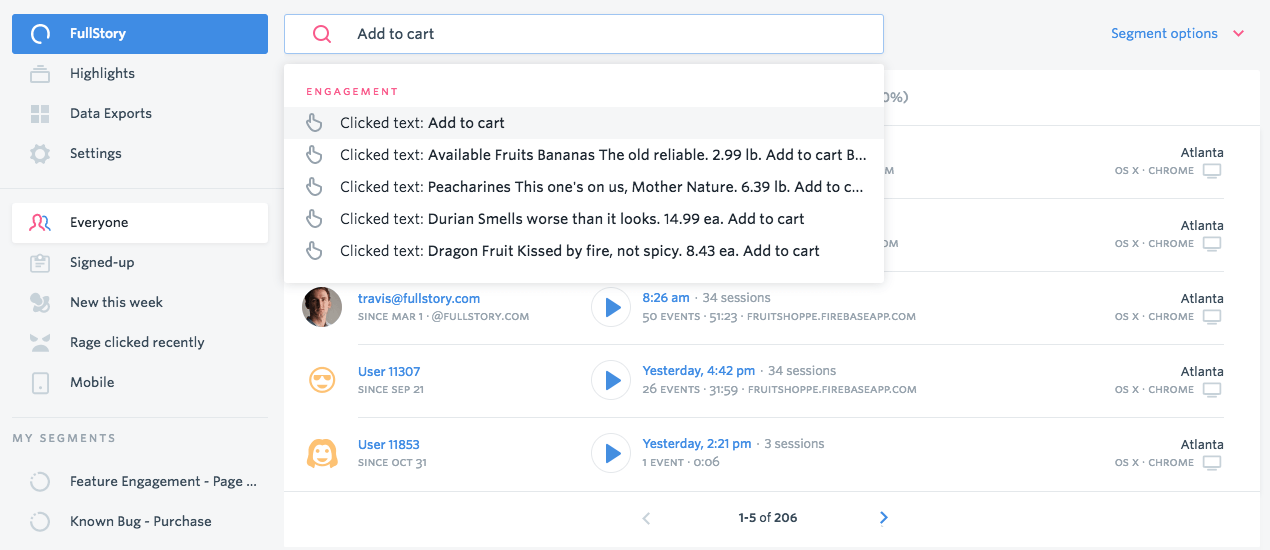
Give auto-complete a try and see if it doesn't get you started. Alternatively, clicking on the Search field in Fullstory will dropdown a menu of things you can search on:
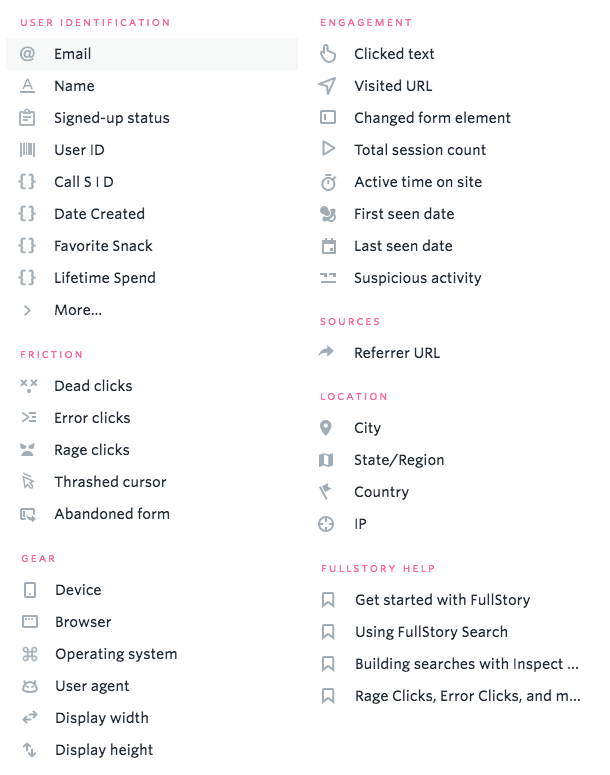
Even here the list isn't comprehensive as there are other modifiers you can use to refine your results even further. One of the most powerful ways to search your sessions is based on the Has Any activity search modifier.
Using this Event Filter you can search based on all sorts of things like location, browser, Referer URL, Console Errors on Page, and more:
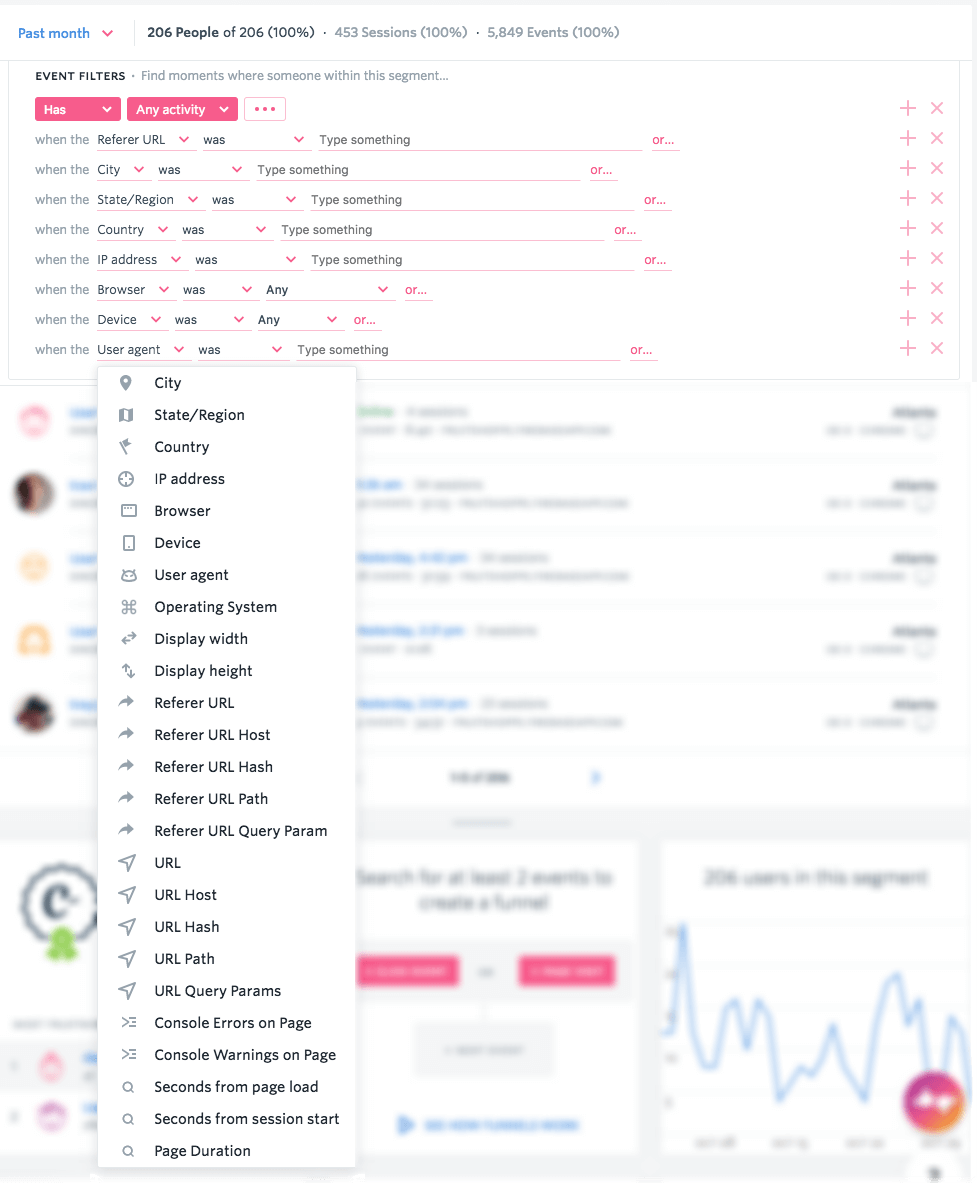
You can deploy the above modifiers on other types of Event Filters, too. Whenever you see the ... at the end of a search, tap it and get going, and as you see in the example above, you can add a lot of modifiers.
The possibilities are near-limitless. Play around and see what you can create!
Don't forget to save those Segments.
Once you've created a great Segment in Fullstory, save it. Click the button to "Save Segment", give it a name, and it'll appear in the lefthand menu under "My Segments".
Other team members will also see these Segments (and you'll see theirs).
You can modify your Segment further once you've saved it and named it. If you make a modification and want to update the saved Segment, simply click "Save."
Create copies, duplicate Segments — Sometimes you might want to build off an existing Segment. For that, navigate over to "Segment options" at the top right and you'll find the option to "Duplicate Segment" (as well as other options). Use this to create copies without overwriting your existing Segment.
Use Search and Segments to get the most out of Fullstory.
If you'd like to get started building Segments but don't know where to start, hop over to the blog posts below and see if you can't pick up a few ideas:
Or log in to Fullstory and start searching and building Segments.
Original post, October 2, 2014 »
At long last, today we are thrilled to bring Segments to Fullstory. As you may have discovered, Fullstory’s search-everything approach has been a super-powerful way to quickly gather usage metrics and identify interesting sessions. (Note: if you haven’t played with search yet, click the magnifying glass in the upper-right of Fullstory and hold onto your hat.)
Unfortunately, up until today, once you built a specific search query there was nowhere to save it. Well, we’ve fixed all that!
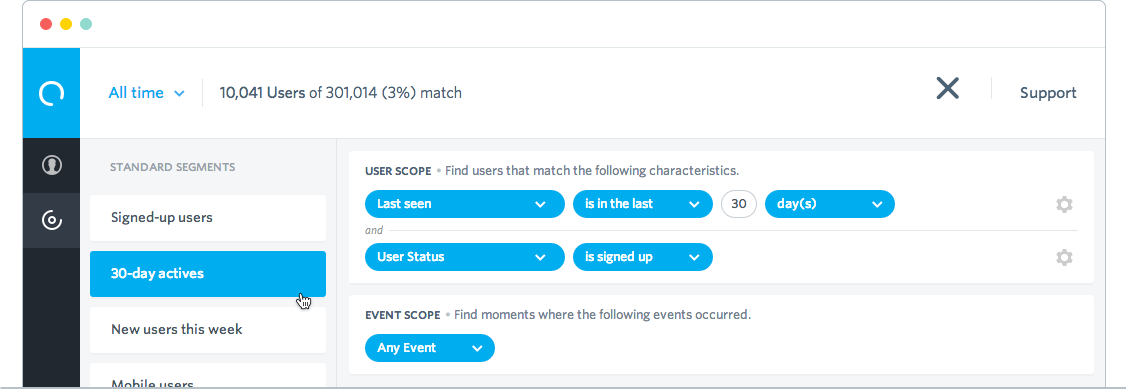
In Fullstory’s main nav you’ll see a new top-level item named Segments. There you’ll have one-click access to the groups of users you and your team are most interested in understanding. And you’ll notice that we’ve included a few segments to get you started:
Signed-up users. This segment shows you — yep, you guessed it — all of your signed-up customers (that have appeared since you installed the script). And yes, this segment exposes for the first time a much-requested search criterion that allows you to filter out anonymous users. Rejoice!
30-day actives. This segment is built upon a common metric to help you keep tabs on your most engaged logged-in users.
New users this week. See how people interact with your website for the very first time.
Mobile users. Watch the unique patterns and behaviors customers take when on a mobile device.
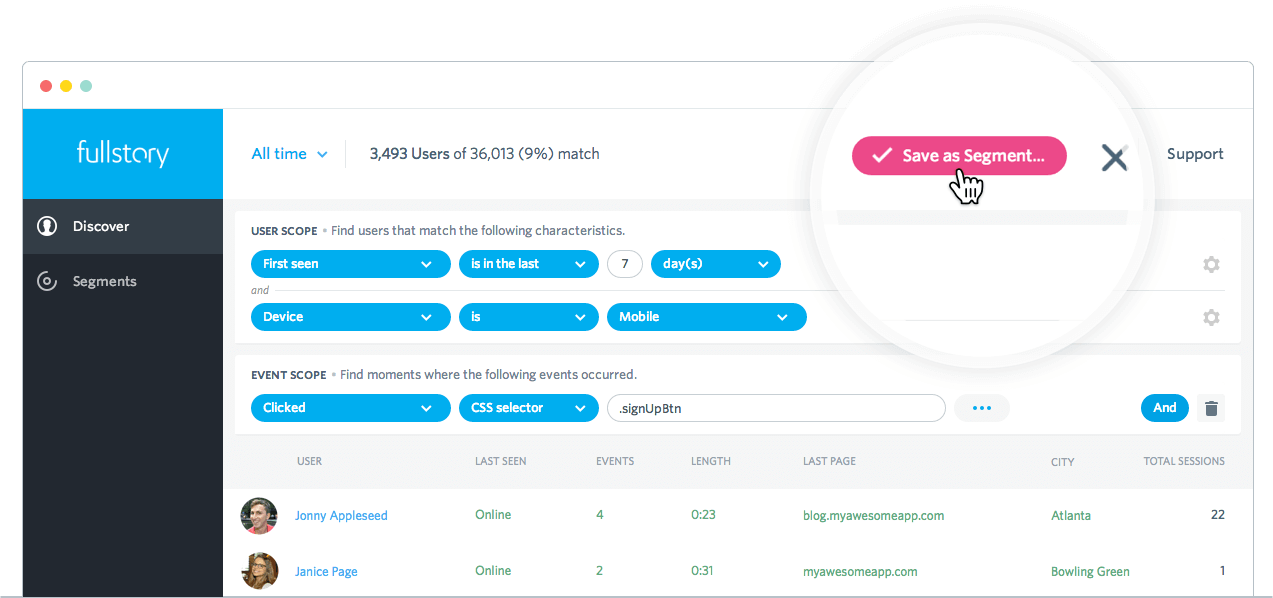
Go build your own!
Defining a segment is super simple. With Search open in Fullstory you’ll notice a button labeled “Save as Segment”. Click it when you’ve narrowed your list of users to the desired set. For example, this morning I created a segment named “People who discovered Segments” to give the team quick access to watch and understand how you guys are engaging with the new feature (so far so good).
Lastly, there is a Team Segments area, where you can explore the segments created by your teammates. Also, segment URLs are sharable with other Fullstory users.
Of course, this release is only the first step of a big arc of work for us. We can’t wait to show you more of the Fullstory. But in the meantime, please don’t stop sending us your valuable feedback. Thank you!
Google indicates that 15% of searches they receive have never been seen before. With Fullstory, we don't have a specific percentage of Searches never been seen before because it's pretty much all of them, with the exceptions of the "default" Segments enumerated above. ↩︎